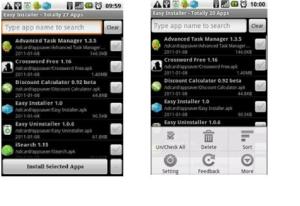With rising popularity of Android operating system, many would have already bought Android mobile phones. So, for all those who wanted to know on how you can install the apk files straight from the SD card, we will guide you on how you can do the same. Please note that the procedure which we will be stating below will only be applicable for users who are having Android operating version of 2.2 or higher as the app support from SD card is only supported from the version 2.2 and above.
Procedure to install apps from SD card:
• So, all you need to do is to first connect your Android mobile device to the computer with the help of USB cable and right click on Start and choose Explore option as shown in a screen shot below.

• Now, after exploring you will see that a new pop up window will be coming wherein left pane you need to click on My computer and you will find your device which is connected to the computer as shown in the below snapshot as GT I9000.
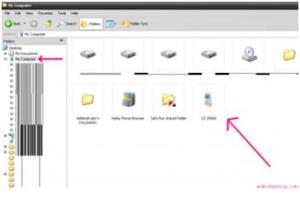
• Now, simply select the device and Open the same, after which all you need to do is to just copy the .apk files into your phone’s SD Card and simply disconnect the phone from your computer.

• Now, after putting the apk files into the SD Card, you need to now search for Easy installer in the Android Market Place. Just download and install the same on your Android device.
• After installing this app, you need to Open this Easy installer app as shown below,
• As soon as you open this application, all apk files which are present on your SD card will automatically be listed as shown in the above screen shot.
• Now, when you tap on the Menu Key, you will see an option wherein you can select all apps to install simultaneously at just one tap or also you can choose to install the selected apps and then tap on “Install Selected apps” option to initiate the installation process or you can at the same time choose “Delete” option to uninstall or delete the app.